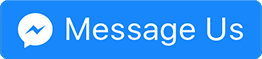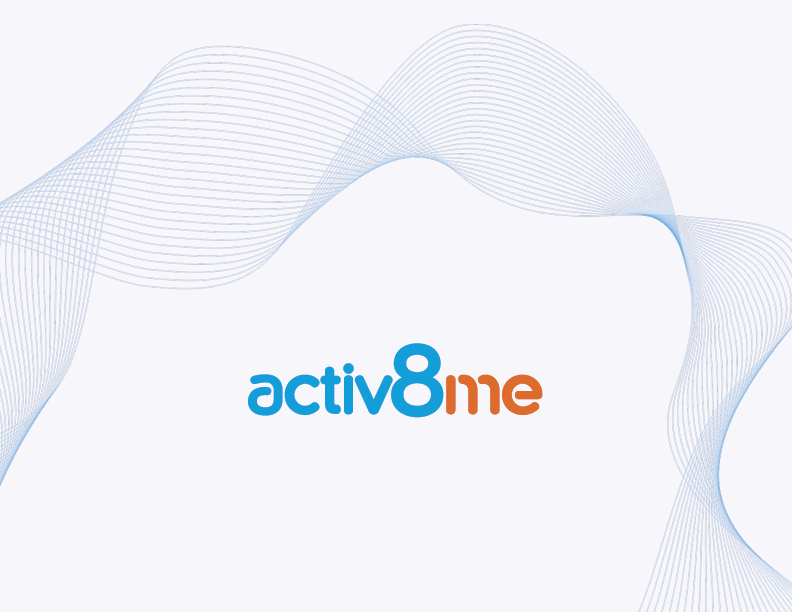
There is no getting away from internet connection issues. No matter where you are and what you use the internet for (be it home, business, or a combination of the two), you will encounter problems at some point. If you have seen too many “page not found” messages, but have yet to solve the issue yourself, here’s a look at a few troubleshooting tips that might help.
Restart – before you go into a state of panic and hopelessness, try restarting your computer and the router as well. A simple reboot could solve intermittent internet issues. Follow these steps:
- Shut everything down – PC, modem, and router
- Wait five minutes
- Restart the devices in this order:
- ISP’s modem (wait 3-5 minutes)
- Router (wait another 3-5 minutes)
- PC
Once you’ve done that, try to connect again and see if you will be able to go online. Otherwise try the next solution.
Determine the cause of the problem – to find out what’s wrong, get down to the heart of the matter. For instance, if there are multiple computers connected to the network, and yours is the only one that has a problem, it’s probably only your machine and you need to focus on that.
If all computers are having the same problem, then you need to find out how whether they are using a wired or a wireless connection.
For wireless connections, the usual culprit is the access point. For wired connections, it’s usually just the switch. But in cases where both wireless and wired connections are experiencing issues, then it’s possible that the problem lies in the router or the ISP.
Check if the problem is caused by the application that is being used. For instance, pages might not open in Internet Explorer, but do so perfectly in Google Chrome. Also, if you are getting limited access, such as the ability to send and receive email, but not browse the web, then it could be a firewall or malware issue.
Solving virus or malware infection-related issues requires a virus scan and the use of third-party applications that could help drive out the infection.
Identifying the root of the problem is the first step towards fixing it.
Track the data path from your network to the Internet – Find out where the communication breakdown is happening by using the ping command. You’ll need your computer’s, as well as your router’s IP addresses. Follow these steps:
- Run IPCONFIG at the command prompt (valid IP addresses start with 192, 172, and 10)
- For an invalid IP address starting with 169, it could be an issue with the TCP/IP of your router.
- Type ping + the IP address of the device you are trying to reach. Start with devices within your network. Once you’ve successfully done that,
- Try pinging the gateway.
- Next, ping external sites (e.g. ping google.com). If it fails, try pinging public DNS servers. Successful pinging of public DNS but not external sites could mean you have a DNS issue. In which case you could replace your current DNS with any one of public DNS servers. If it still fails, you could be facing a problem with your ISP or router.
Simplify – get rid of anything that makes the process too complex. Examples of this are security encryptions that may be preventing your device from making a successful wireless connection. Before you put those in place, make sure the connection is up and running first.
Lastly, understand that hardware does break from time to time. If all else fails, you might need to replace, reset, or update the firmware of your router. If your router was provided by your ISP, they should be able to help you solve any issues connected with it. Otherwise, they might not provide assistance and you will need to figure it out yourself.
The most important thing to remember in troubleshooting is to identify the problem first and know where you need to focus. This will help save time and effort and would make the process a lot simpler and quicker.