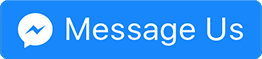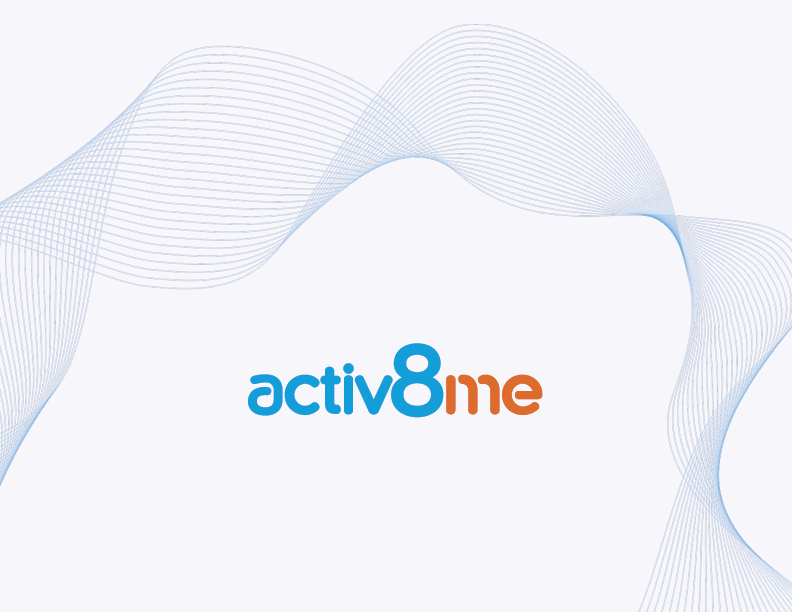
Does poor Wi-Fi connection affect your productivity? If you often find the wireless networking capabilities of your laptop to be extremely slow and having difficulty accessing signal, here are some important things you can do to help you enhance and get the most of your laptop’s Wi-Fi abilities:
Upgrade Your Wi-Fi Router
Modern laptops are packed with 802.11g or 802.11n Wi-Fi circuitry. But if your router is an 802.11b model, then that is the speed that you will get. Therefore, upgrade your wireless router so that it complements the capabilities of your laptop. The current price of Wi-Fi hardware like any other technology has remarkably gone down with the constant increase of the Wi-Fi connection capabilities.
Use Wi-Fi Repeater
If your house is large, you may need to invest in a Wi-Fi repeater. Using a repeater, amplifier, or range expander can boost the wireless signals in dead spot areas in your place. It picks up the signal broadcasted from the router and then retransmits it to increase the range. To maximise the use of a Wi-Fi repeater, place it somewhere near the end of the existing signal so that it can resend the signal to expand the wireless coverage area.
Upgrade Your Router’s Omni Antenna
The router’s omni antenna is used to spread the Wi-Fi signal to all directions. The multi directional signal enables you to reach the desired area or location for the coverage. You may contact the router manufacturer or an electronic supplier to get more information about the latest model before buying a new antenna.
Install an External Adapter
Modern laptops are equipped with a built-in Wi-Fi adapter. In case you are having issues with intermittent connection, using an external adapter can be a good solution. Current USB Wi-Fi adapters are more affordable and better at recovering Wi-Fi signals, providing your laptops with a more reliable internet connection. To boost the capabilities of the wireless capability of your old laptop, you can disable the built-in Wi-Fi antenna and install a more efficient external adapter.
Check the Power Settings
The transmission power settings can be adjusted using the driver interface program of the adapter to be compatible with your Wi-Fi profile settings. Check to make sure that the strongest signal for the transmission power is set to maximum for best performance. But if your laptop is set in a power saving mode, it will automatically decrease the range and signal strength of the adapter. You can make adjustments based on your preferred power settings.
Ready to take your business to the next level? Subscribing to the nbn® Fixed Wireless Plans from Activ8me will enable you to enjoy all the benefits of high speed Wi-Fi connection like never before!
Fast nbn® broadband Internet provides countless benefits for Australians. Activ8me can provide you with the right advice to connect you to the nbn®. To check availability, go to our homepage at www.activ8me.net.au then type your address in the “Get Deals” section or speak to our 100% Australian staff on 13 22 88.
Blog
Speak with one of our Australian based Home Internet Experts today.
Call us on 13 22 88 Mon – Fri: 8am to 8pm AEST/AEDT (Vic time)